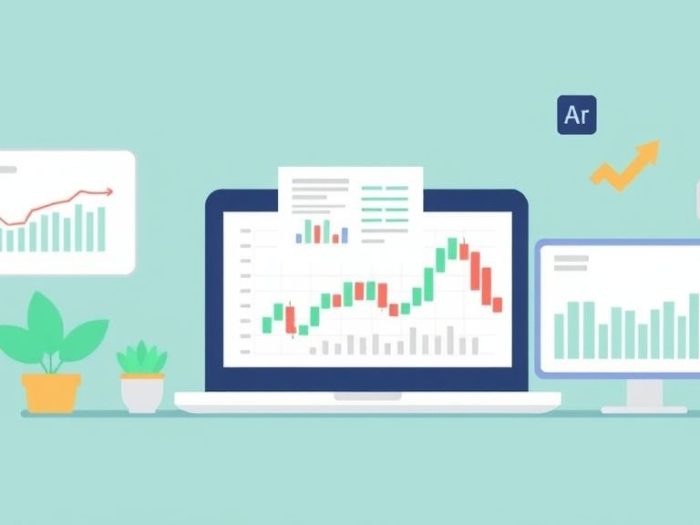A great trader needs more than just knowledge — they need the right tools. Before diving into strategies, it’s essential to set up your charting workspace for clarity, speed, and smart decision-making.
In this guide, we’ll walk you through configuring TradingView and integrating LogicINV AI tools to give you a professional-grade setup.
Why Your Chart Setup Matters
Messy charts lead to messy trades. A clean, efficient layout helps you:
- Focus on what really matters
- Avoid information overload
- React faster to market movements
Step 1: Setting Up TradingView Like a Pro
Create a Free or Pro Account
Go to TradingView and sign up. The free version is great for beginners, but upgrading unlocks more indicator slots and features.
Choose a Clean Chart Layout
- Hide unnecessary toolbars and grids
- Use dark or light mode based on your preference
- Set default timeframes (e.g., 1H, 4H, Daily)
Add Core Indicators
Start simple — don’t overload your charts.
- EMA (50 & 200): For trend direction
- RSI (14): For momentum
- Volume: For confirmation
Save Your Template
Use TradingView’s “Save Layout” feature so your setup is ready every time you log in.
Step 2: Integrate LogicINV AI Tools
Here’s where you take your setup to the next level by adding AI-powered insights.
Connect Your LogicINV Account
- Login to your LogicINV dashboard
- Follow the instructions to link your TradingView or preferred platform
Activate INVSignal
Enable real-time alerts that trigger when high-probability setups occur based on AI-filtered conditions (e.g., RSI + Volume + Sentiment shifts).
Display INVDelta Overlay
Add the INVDelta indicator to see fair value zones directly on your charts — instantly know if an asset is undervalued or overvalued.
Bonus Tips for an Efficient Workspace
- Use watchlists to track your favorite assets
- Set smart alerts instead of staring at charts all day
- Keep notes using TradingView’s built-in journal feature
Your Final Setup Checklist
- [ ] Clean TradingView layout saved
- [ ] Core indicators added (EMA, RSI, Volume)
- [ ] LogicINV AI tools connected
- [ ] INVSignal & INVDelta activated
- [ ] Alerts configured for key setups
You’re Ready to Trade Smarter
With your tools properly configured, you’re no longer trading blind. You have a clean chart, reliable indicators, and AI watching the market for you.
➡️ Next Up: Mastering RSI – Start Module 2
Don’t have LogicINV AI yet? Unlock real-time signals and fair value insights today. Start your free trial now!